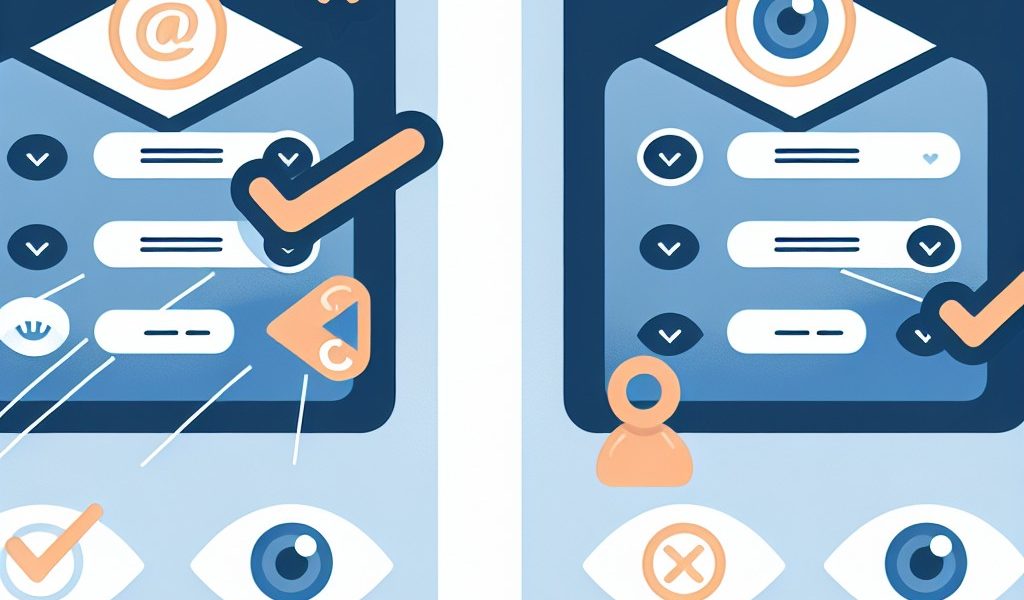Unmasking the Mystery: Understanding ‘Cc’ vs. ‘Bcc’ in Email Communication
Introduction
When sending an email, you’ve probably noticed the “Cc” (Carbon Copy) and “Bcc” (Blind Carbon Copy) options available in most email clients. These two functions are essential for effectively managing email communication, especially when it comes to including multiple recipients. In this article we will clearly explain what these functions are for, how they work and give practical examples of their use. We will also mention how to display the “Bcc” field in different email clients.
Cc function: Carbon copy
The term “carbon copy” comes from the days when typewriters were used to write documents. People who wanted to send a copy of a document to multiple recipients placed a sheet of carbon paper between two sheets of plain paper before typing on the typewriter. Thus, the text was reproduced on the second sheet using carbon paper.
In the context of email, using the Cc function means that you send a copy of the message to one or more additional recipients in addition to the primary recipient (the one whose address is inserted in the “To” field). When you add email addresses to the “Cc” field, all recipients (including those in Cc) can see the addresses of other recipients. This feature is useful when you want to keep multiple people informed about a conversation or topic without waiting for a response from them.
Practical example
Imagine you email a colleague to ask their opinion on a project. You can carbon copy (Cc) your manager so that they are also informed of the discussion and can follow the progress of the project, without necessarily intervening in the conversation.
BCC function: Blind carbon copy
The “Bcc” (Blind Carbon Copy) function allows you to send a copy of the message to additional recipients without other recipients being able to see their email addresses. In other words, if you add email addresses in the “Bcc” field, they will remain hidden from other recipients. The Bcc feature is particularly useful for protecting privacy and avoiding unintentionally sharing sensitive information with everyone in an email conversation.
Practical example
Let’s take the example of a professional meeting invitation that you send to several external and internal contacts. To keep your external contacts’ email addresses confidential, it would be a good idea to place their addresses in the “Bcc” field. This way, they will receive the invitation without their addresses being visible to other recipients.
How to display the “Bcc” field in different email clients
In most email clients, the “Bcc” field is not displayed by default when you compose a new email. Here’s how to view it in some of the most popular email clients:
- Gmail (web version): Click “New Message” and then click the small arrow next to the “To” button. A drop-down menu will appear with the option “Add BCC field”. Select this option to display the field.
- Outlook (web version): Click “+ New Message”, then click the “Show Cc/Bcc” link located at the top right of the email form. The “Bcc” field will then appear below that of the carbon copy.
- Thunderbird: In the compose new message window, click the label button with a downward arrow next to the “To” field. In the drop-down menu that appears, select the “Bcc” option.
Conclusion
Now that you know the difference between Cc and Bcc and their practical use in sending emails, it is important to keep in mind that protecting privacy and respecting other recipients is essential. Feel free to use these features to optimize your email communications, while ensuring that sensitive and private information is preserved.